Aviator
Aviator is a GUI application designed for encoding AV1 video & Opus audio with SVT-AV1, libopus, & ffmpeg on Linux systems in a user-friendly, intuitive manner. Aviator's primary focus is ease-of-use, while still striving to offer optimal quality per bit through a smart default encoding configuration implemented via the SVT-AV1-PSY encoder.
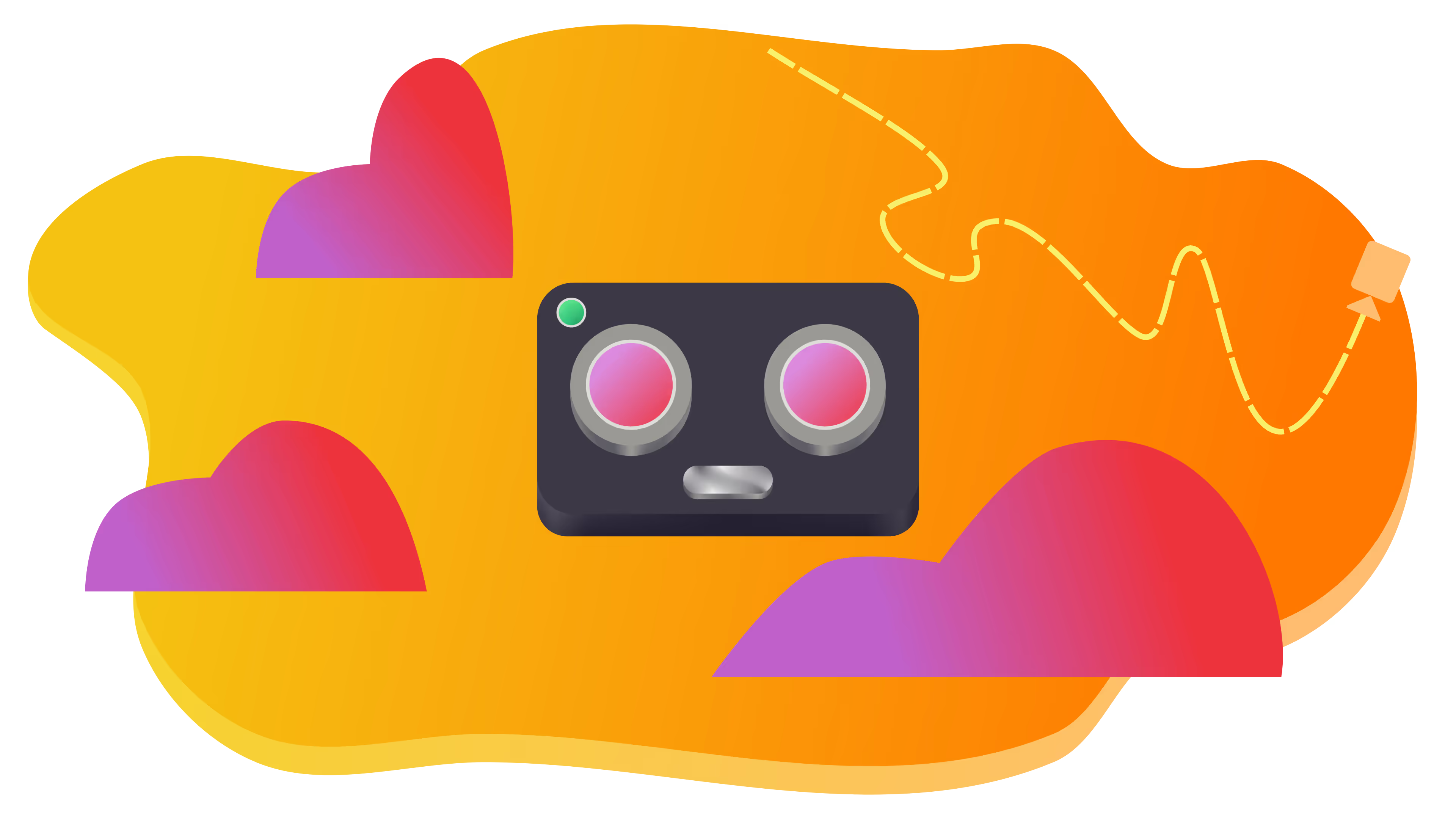
Installation
- Linux
- Windows
Aviator is available on Linux through Flathub as a Flatpak. You can learn how to set up Flatpak on your distro of choice here. Please do not use Aviator through the AUR.

If Flatpak is already set up and you'd prefer to install Aviator from the terminal, you can run the following commmand:
flatpak install flathub net.natesales.Aviator
Flatpak was chosen for Aviator because it allows Aviator to ship its own sandboxed dependencies, ensuring every Linux user has a cohesive experience. One major benefit is the latest stable SVT-AV1-PSY implementation is always included, and Flatpak Aviator won't use your system's SVT-AV1 implementation which may be incompatible with Aviator's custom parameters.
If you would like to build Aviator from source, you may do so via the following commands. Ensure you have the right dependencies; if not, make will warn you and you can install them as you see what you're missing.
git clone https://github.com/gianni-rosato/aviator
cd aviator
make
Windows support is provided on a "best-effort" basis via WSL2. Compatibility hiccups will almost certainly be encountered should you decide to run Aviator on Windows.
Aviator is supported on a "best-effort" basis on Windows via WSL2. In order to set up a WSL2 Arch Linux environment, see the rAV1ator CLI WSL2 tutorial for Windows 11.
Once WSL2 is set up, install Flatpak in your Linux environment by follwing the steps below. Always be careful when running commands with sudo copied from the Internet, including the commands below.
sudo pacman -Syu # Update your system
sudo pacman -S flatpak # Install flatpak
sudo systemctl enable --now dbus # Start dbus
flatpak remote-add --if-not-exists flathub https://flathub.org/repo/flathub.flatpakrepo # Add flathub repo if it hasn't already been added
Finally, you can verify that Flatpak has actually been installed by running flatpak --version and checking that the version string is valid.
Now, Aviator requires a couple of special Flatpak dependencies most commonly found on GNOME Linux distros.
sudo flatpak install org.gnome.Sdk # Select option 15
sudo flatpak install org.gnome.Platform # Select option 14
Finally, you can install Aviator.
sudo flatpak install flathub net.natesales.Aviator
You can run Aviator by executing the following command:
flatpak run net.natesales.Aviator
Now, you should be all set! Happy encoding!
Aviator's Defaults
Hovering over most user configurable options in Aviator will produce a helpful tooltip that you can look at to make things more clear.
Perceptual Optimization
Aviator doesn't use mainline SVT-AV1, but rather uses a fork dubbed SVT-AV1-PSY maintained for perceptual quality. It includes several unique changes, including a custom SSIM-based RDO tune that isn't included in mainline SVT-AV1. You can read more about SVT-AV1-PSY on the SVT-AV1 entry.
Aviator's default FFmpeg command uses the following encoding parameters, some of which are redundant with defaults:
-c:v libsvtav1 -crf X -preset X -pix_fmt yuv420p10le -svtav1-params film-grain=X:irefresh-type=2:input-depth=10:tune=3:sharpness=1:qm-min=0:keyint=300:aq-mode=2:enable-qm=1:film-grain-denoise=X
Video
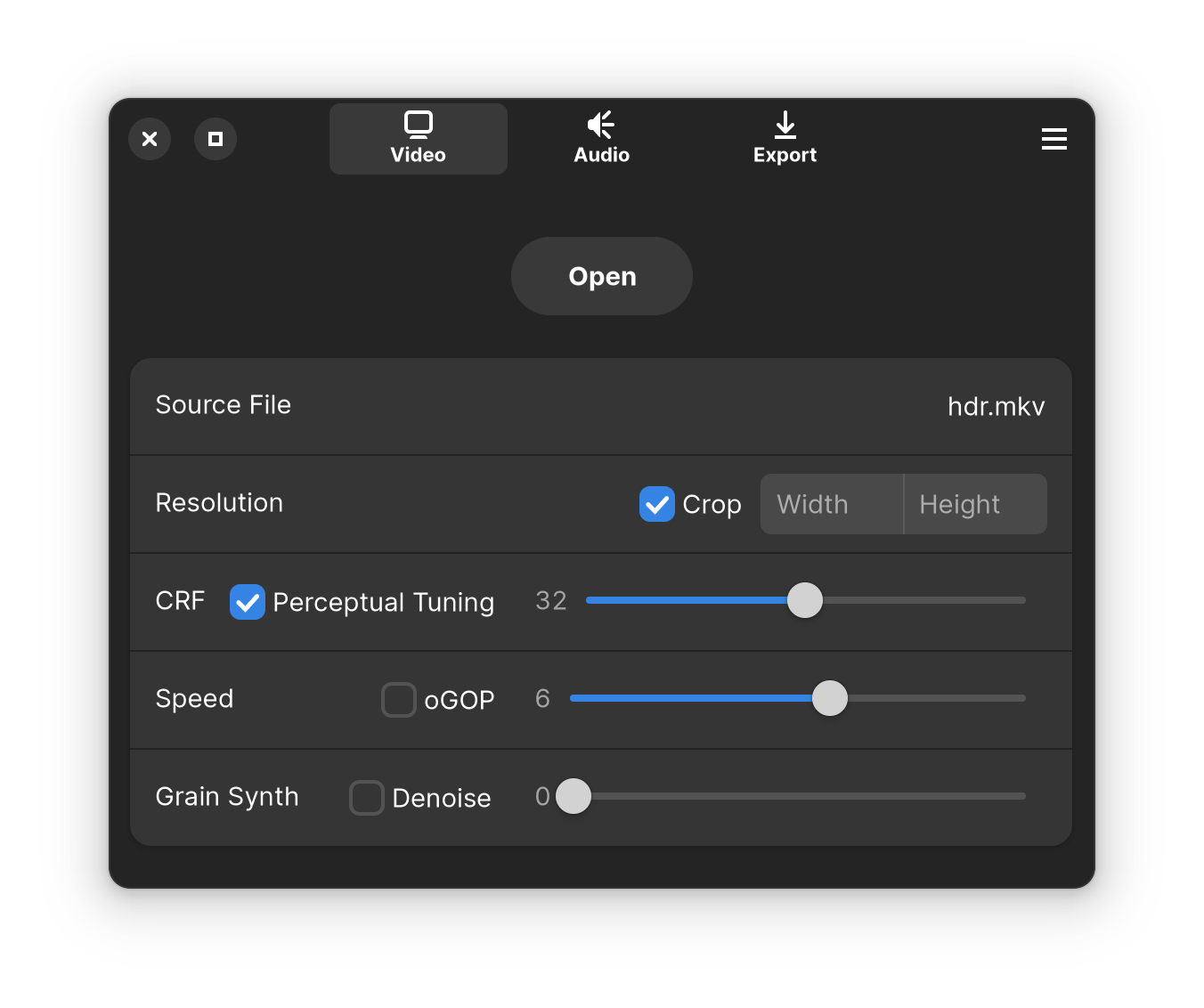
By default, output resolution will match your source's resolution. Manually changing one resolution value will automatically calculate the other based on the video's aspect ratio. Aviator's SVT-AV1 speed preset is set to 6 by default, with a CRF (Constant Rate Factor) level of 32. You can set CRF from 0 to 63 using the slider, with larger numerical values indicating smaller filesize at the expense of visual quality. You can look at the detailed specifications behind each speed preset here. Speed 7 offers a good balance between speed & compression efficiency at any CRF level.
Setting values that don't correspond with the source video's aspect ratio means the output will either stretch or crop based on if the "crop" option is checked.
The Grain Synth slider allows you to add artificial grain to your video to mimic its natural grain. This option applies the artificial grain at decode time as a filter, which makes it easier to encode grainy videos at high fidelity. The Denoise switch removes noise from the video before applying artificial grain.
Audio
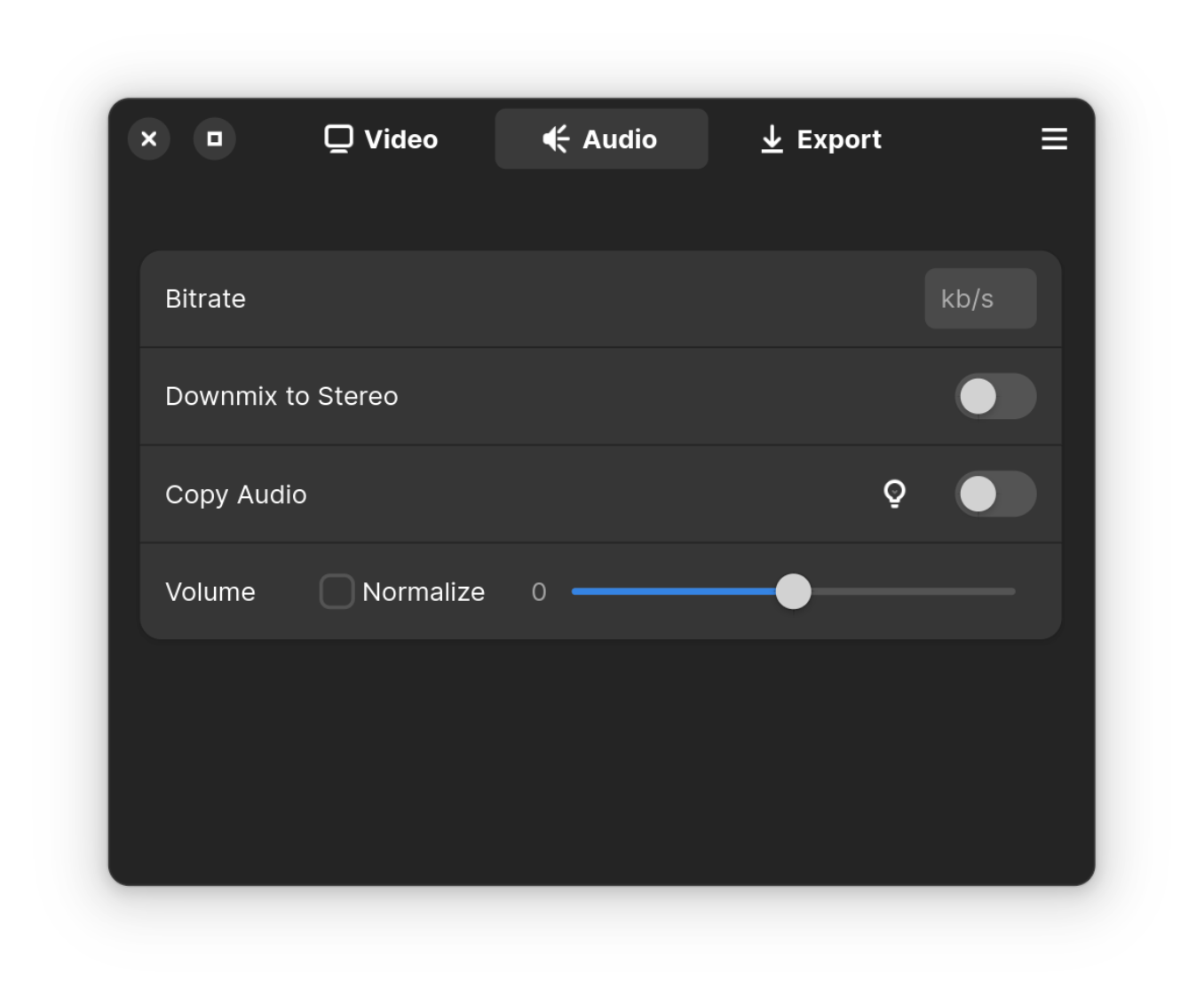
The default bitrate for Opus audio is 80kb/s. The audio source can be copied to the output media via that "Copy Audio" switch, & audio with >2 channels can be downmixed to stereo via the appropriately labelled switch. Volume adjustment & normalization are also offered in this section as well; the Volume slider allows you to increase or decrease the output's volume & is measured in decibels, & negative values decrease the volume. The Normalize toggle allows you to normalize your audio's perceived loudness.
The "Copy Audio" switch disables WebM output due to potential compatibility hiccups & overrides every option on the Audio page to keep the source audio untouched. This option, when enabled, ensures the source audio isn't reencoded.
The Volume slider allows you to increase or decrease the output's volume. It is measured in decibels, and negative values decrease the volume. The Normalize switch allows you to normalize the audio's perceived loudness.
Output
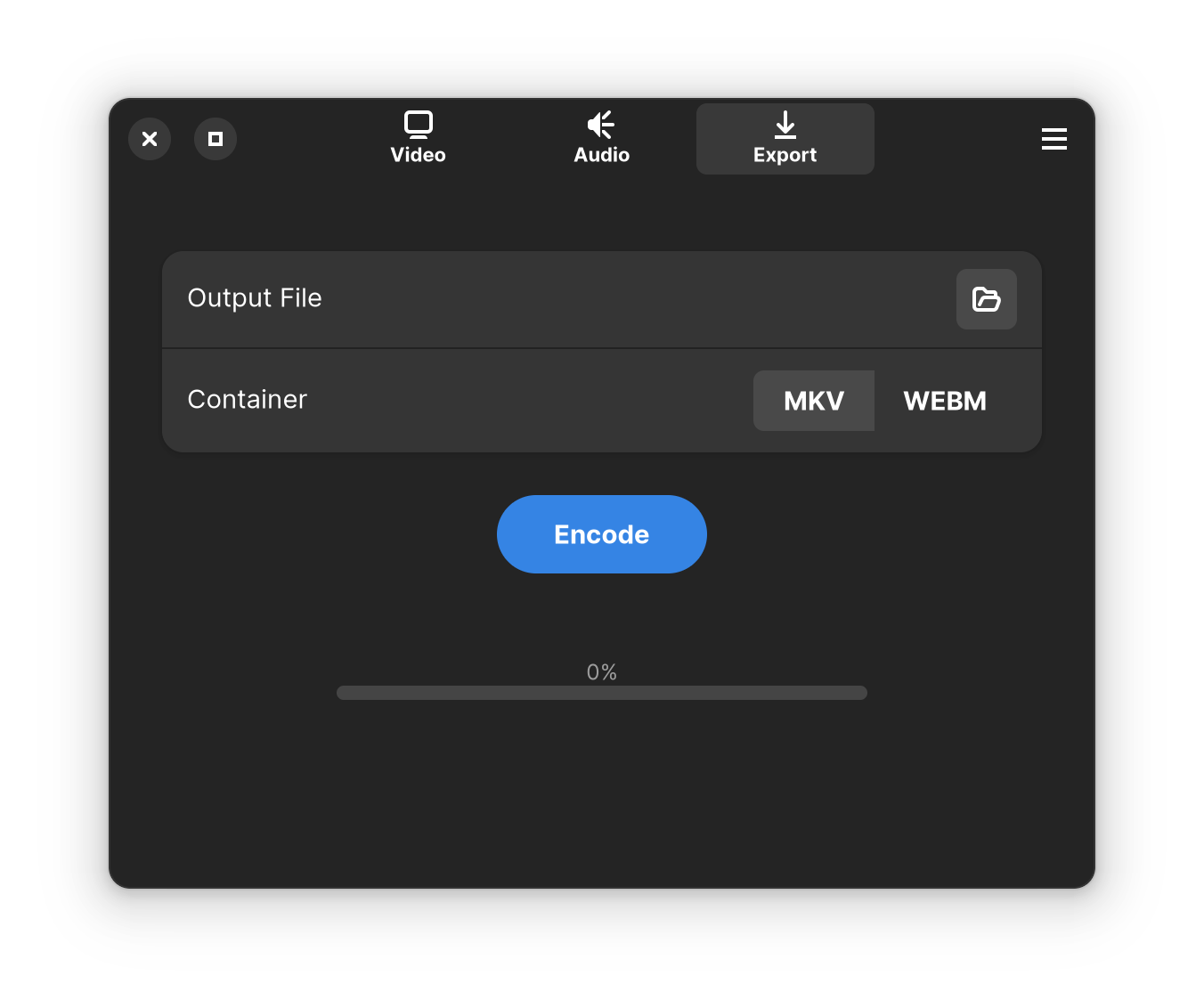
The container your video is stored in is associated with the file extension. Aviator offers two options for video output: the Matroska video container & the WebM container. The open-source Matroska container (.MKV) is used by default in Aviator & is a universal multimedia container with broad video & audio support. WebM is designed for web compatibility. Aviator won't copy subtitles to WebM outputs because WebM is only officially compatible with WebVTT subtitles. Both containers work out of the box with Aviator's AV1 video & Opus audio, but WebM output will be disabled if the Copy Audio switch is enabled because then we lose this format compliance assurance.
Credits
Aviator is actively developed by Gianni Rosato.